In honour of the announcement of universal Windows apps, I though I’d create a simple one page paper prototyping template to visualise what an app would look like on both a PC/tablet and a Windows Phone. This template compliments my previous Windows 8 paper prototypes.
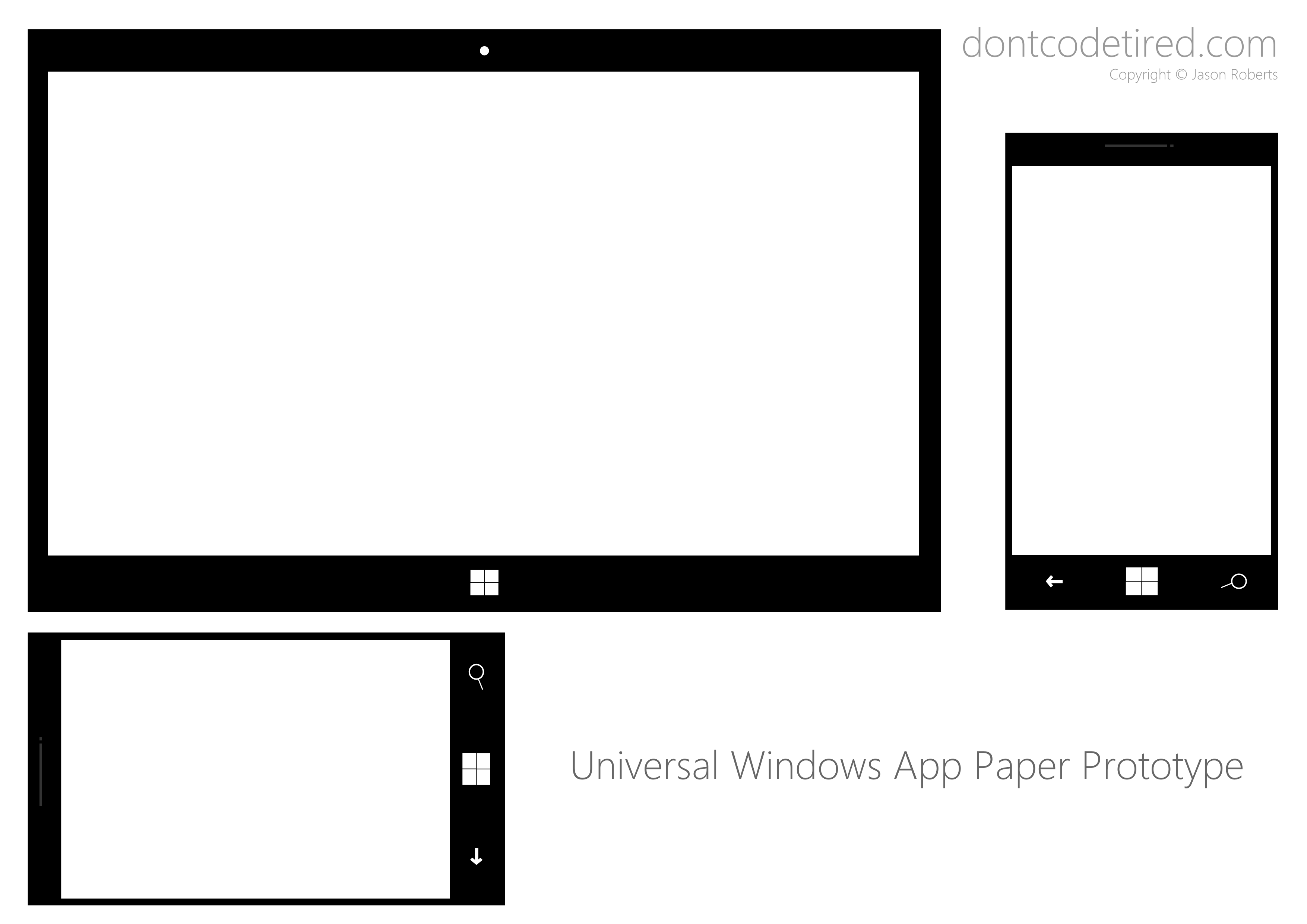
SHARE:
So I’ve been running this series: 50 Apps by Christmas.
Currently I’ve got 29 new apps to create before Christmas 2013 (next week).
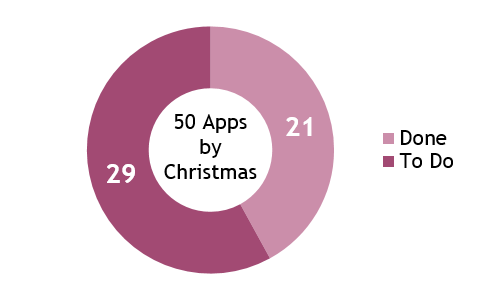
As I’m not going to hit this (my book has been a higher priority) I’ve decided to roll it up into a new self-challenge: 100 Apps By Christmas 2014, I’m going to call it “A Year Of Apps”.
This means I’ve effectively got to develop 71 new apps in about 53 weeks!!
One way I’m going to do this is to (by default) dual target apps for both Windows Phone and Windows Store – I count them as separate apps. By leveraging Portable Class Libraries for view models and shared code and by creating my “starter template” in Visual Studio 2013 I hope to decrease app dev times. I also intend to do some work around automating app icon design, about pages, etc. to further reduce “boilerplate” work. Hopefully I’ll be able to evolve these and release them as open source tools :)
SHARE:
This article is part of the 50 Apps by Christmas series.
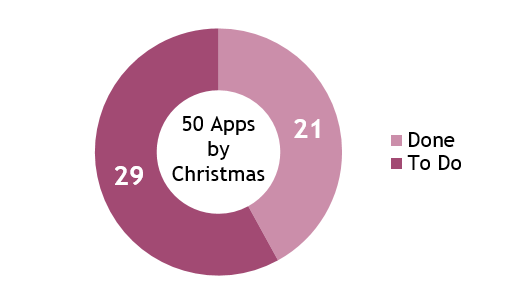
As part of the (Australian) Appreneur challenge, I created 6 apps – the same 3 apps, but for both the Windows Phone Store and the Windows 8.1 Store.
The 3 apps are:
- Lorem Ipsum Pro
- Say Stuff
- Sleepyhead Power Nap
These are each available in the Windows Phone store and Windows Store.
Say Stuff and Sleepyhead Power Nap both use text-to-speech capabilities which I’ve already written about. Both these apps were low in complexity so a simple code-behind model was used rather than any MVVM style.
More...
SHARE:
These are updated paper prototyping templates for Windows 8.1 Store apps.
The changes from the previous 8.0 versions are mostly to do with the removal of snapped and filled modes in Windows 8.1 Store apps; there are new versions for the new default minimum width of 500px and also for the optional minimum width of 320px.
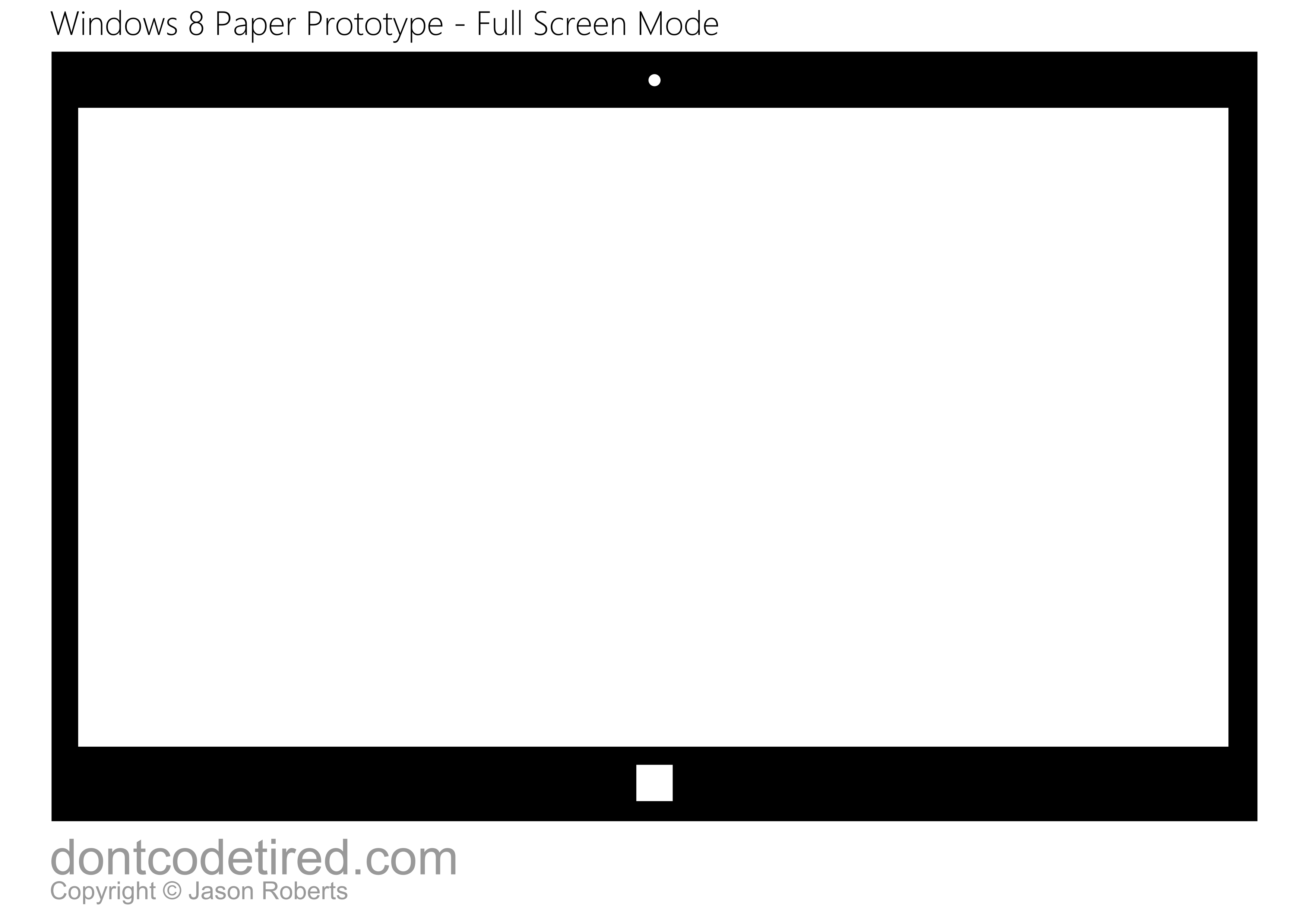
More...
SHARE:
This article is part of the 50 Apps by Christmas series.
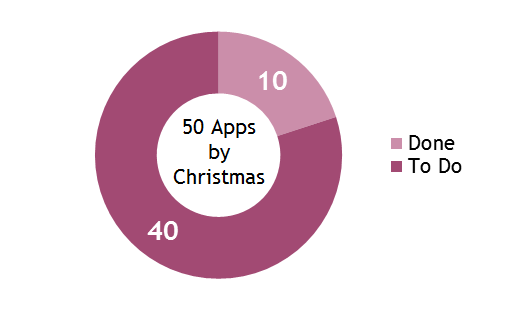
When I’m using Windows 8, sometimes I wanted to copy something from one app and use it somewhere else. If the app allows selection and copy all is well, but a lot of apps don’t.
When an app does implement sharing I could share to another app such as Twitter, select all the text, right-click then copy to clipboard, which is tedious.
So I wrote Share to Clipboard.
More...
SHARE:
Microsoft have announced changes to pubCenter ad sizes and new targeted ad support.
For Windows 8.1 there will be a new SDK, but there is also a new version of the 8.0 SDK.
If your current Windows Store (8.0) apps use the following ad sizes you’ll need to replace them and resubmit your app:
In addition to removing these sizes, there’s a new size of 300x600, this means the new sizes you should be looking at are:
- 250x250
- 300x250
- 728x90
- 160x160
- 300x600
Steps to Take
Even if you you don’t use these sizes you may still want to update to the latest ad SDK.
More...
SHARE:
This article shows one way of choosing and using a colour scheme in your Windows Store app.
The default style looks like this:
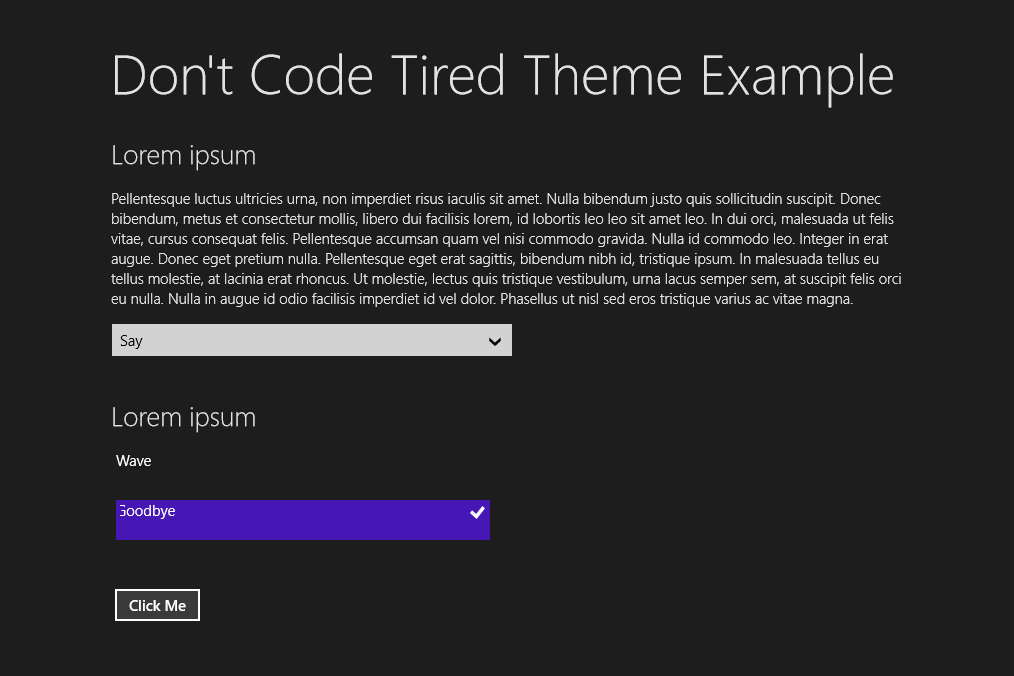
Step 1 – Choose a Colour Palette
We can use our fave colours or use a tool such as Adobe Kuler to help us come up with a scheme.
The screen shot below shows a Kuler theme “kathy 1” and it’s RGB values.
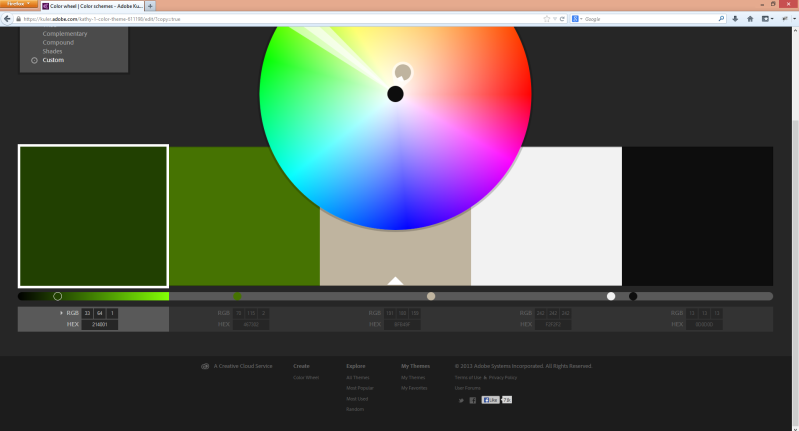
Our styled app will contain these colours.
More...
SHARE:
This article is part of the 50 Apps by Christmas series.
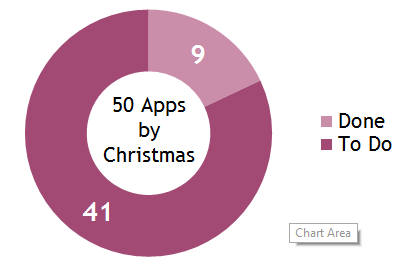
I developed a Silverlight app a few years ago and I wanted to see how easy it would be to port to a Windows Store app. You can download free trial of SilverKeys for Windows 8.
The Original Silverlight App
Here’s a screenshot of the original Silverlight app:
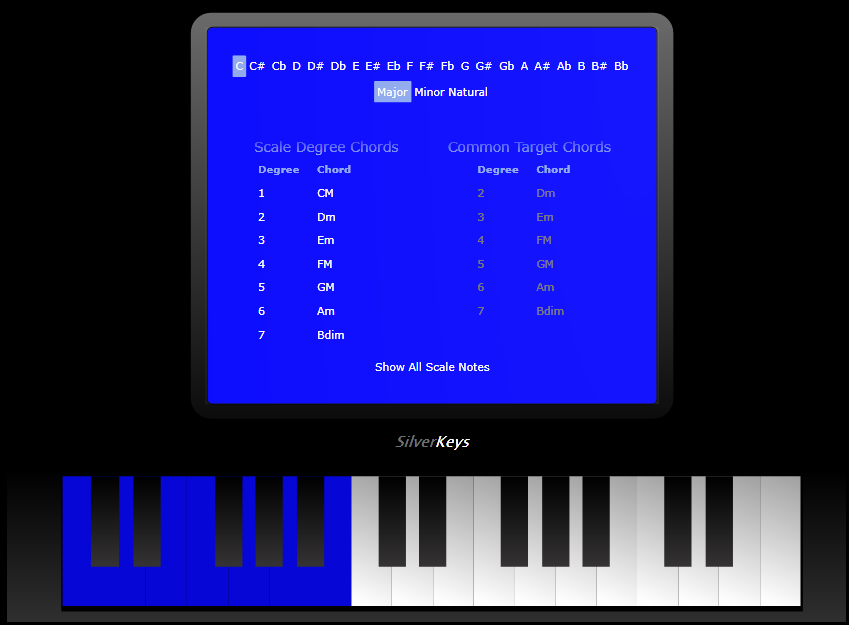
The app helps amateur composers try out different scales and also helps them understand what common chord progressions are often used.
More...
SHARE:
So I thought I’d issue myself a challenge.
By Christmas (2013) I will have 50 apps in store. This will most likely be Windows Store apps, but also smattering of Windows Phone 8 apps for good measure.
Why?
- To see if I can do it
- To learn
- To make some cool stuff
How?
- Build a common library of useful code
- Use portable class libraries wherever possible
- Fully embrace releasing minimal functionality in V1 products
That’s it, sounds simple. I might not succeed but it will an interesting journey!
SHARE:
If you’re writing Windows Phone or Windows Store apps and you’re using Microsoft’s pubCenter to display adverts, you can schedule a daily email report of your earnings for that day.
Log in to pubCenter.
Go to the reports tab and choose Create report.
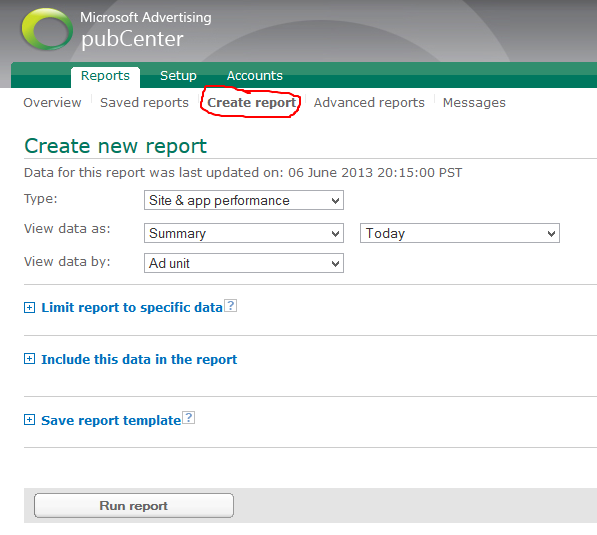
Expand Save report template.
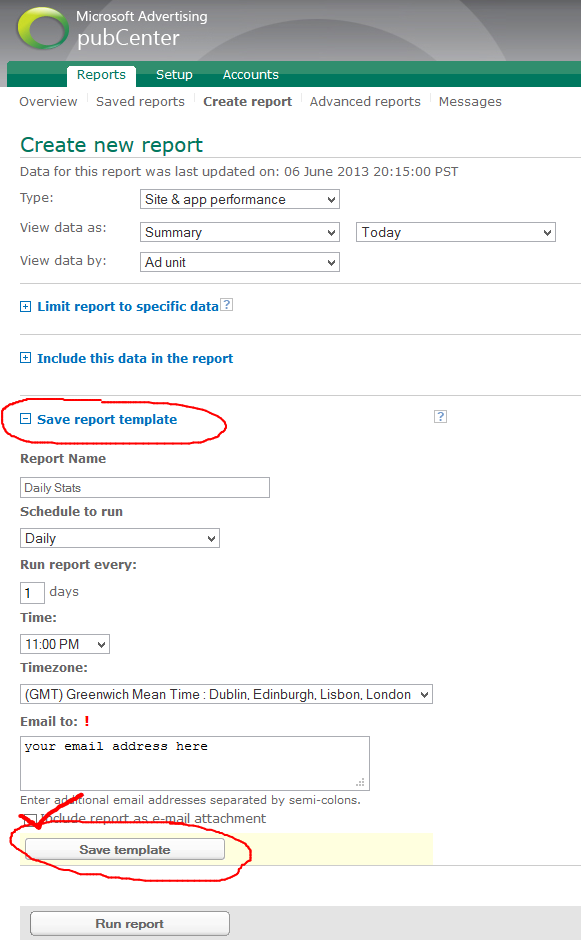
Give your report a name, schedule, and email address for it to be sent to.
UPDATE: Make sure you tick the “Include report as e-mail attachment”.
Click Save Template.
Now you’ll receive a daily email with an attached CSV containing your revenue for the day. It would be nice if this was in the body of the email rather than as an attachment though.
You can also look at some of the advanced options :)
SHARE: