It is with much excitement that my first ever Pluralsight course on Designing Windows 8 apps has just been released.
The course leads you through the process of capturing and evaluating ideas, choosing and prioritising app features, and onwards into actually designing the navigation experience, user interface, and integrating your app into Windows 8.
You can check it out now, if you don’t already have a Pluralsight subscription you can check out my course for free by signing up for the free trial!
SHARE:
Just knocked up this quick and dirty video explaining how to set up MoqaLate in a Windows Store app solution.
You can find out more about MoqaLate on the MoqaLate project home page.
SHARE:
Sketching out designs and creating paper prototypes can help to visualise your app and correct design mistakes earlier and before coding begins. To help with this I've produced the following paper prototype templates to help (right click & save):
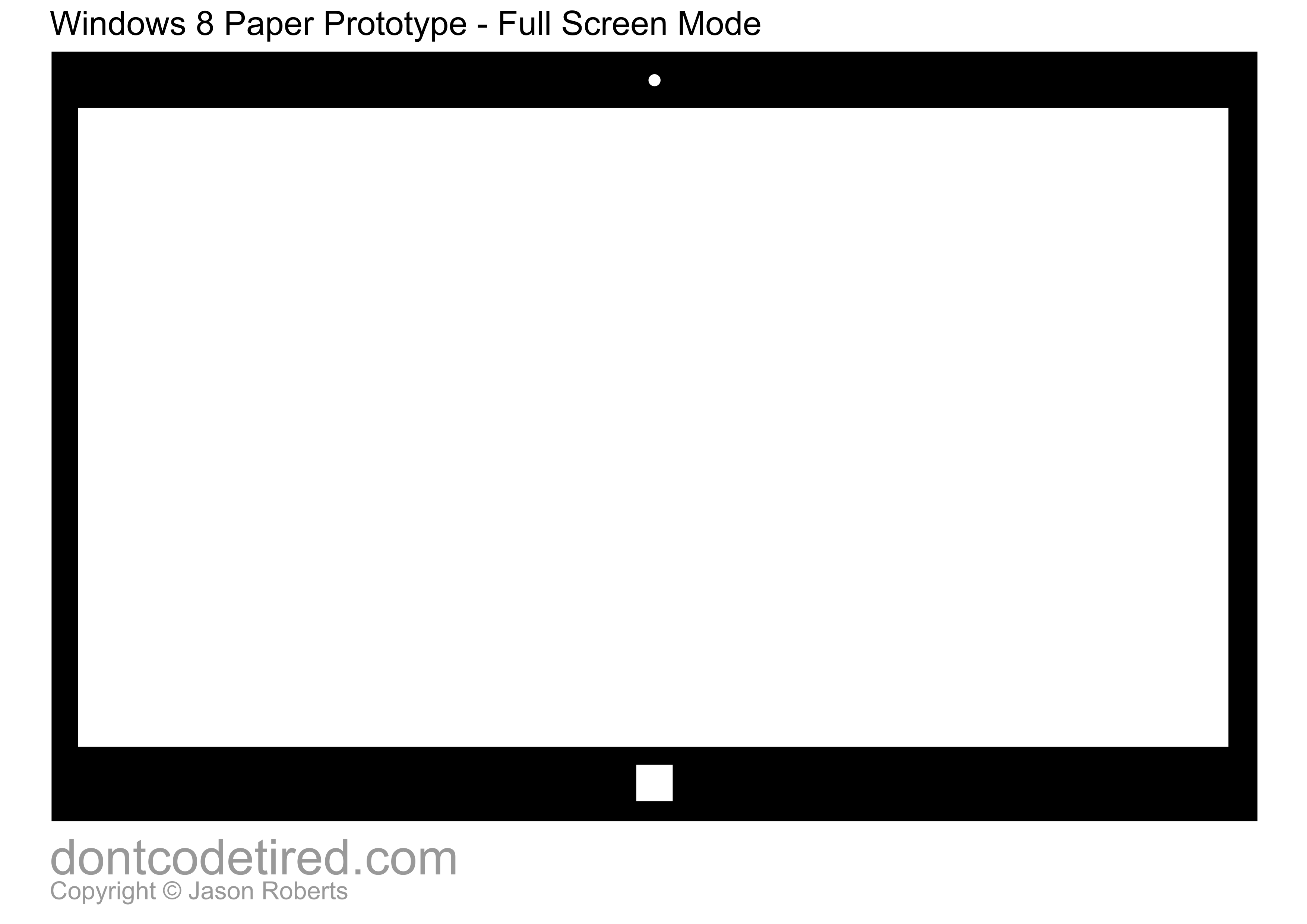
More...
SHARE:

I just released version 2 of open source project InAppPurchaseToggle.
I’ve updated the original post to document the new features:
SHARE:
With Windows Store apps there are challenges getting traditional mocking frameworks such as Rhino and Moq working due to limited reflection support in the platform (presumably for security reasons).
I wrote a mocking solution when Windows Phone 7 first came out, it can also be used for Windows Store apps. I’ve updated the NuGet descriptions etc. to reflect this.
How To Do TDD with Mocking in Windows Store Apps
Create a new (C#/XAML) Windows Store app project in Visual Studio called “MyAwesomeApp”.
Create your test project “MyAwesomeApp.Tests” and reference your main app.
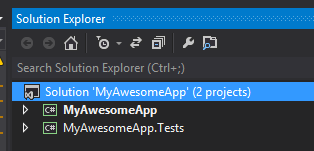
In the main app project, install the MoqaLate NuGet package. When the package is installed you will have a new folder in the main app solution called “MoqaLateCommandLine”:
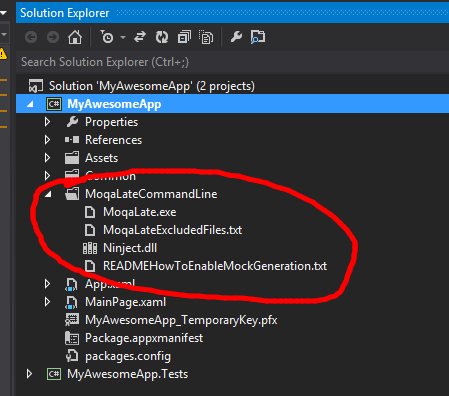
(Inside this folder is a readmexxx.txt file with some additional info)
More...
SHARE:

I just released version 2 of a new open source project called InAppPurchaseToggle.
It simplifies querying if the current user has paid for a particular in-app-purchase (IAP).
It’s convention based and allows creation of strongly-typed objects to represent each IAP offer that you’ve configured in the win8 dev dashboard for your app.
How To Use (updated for v2.0.0)
Create a new Windows Store app project (C#/XAML)in Visual Studio.
Install the NuGet package InAppPurchaseToggle.
Currently the package just installs the source in a folder called “InAppPurchaseToggleCode”, this is to simply multi platform (ARM, x86, x64) until NuGet is able to provide dll versions for different platforms.
Single In App Offer
Assuming you had set up an in app offer in the developer dashboard for your app called “AwesomeFeature1” you would create the following class:
internal class AwesomeFeature1 : InAppPurchaseToggle.SinglePurchaseToggleBase {}
There’s no need to implement anything else. Note: the name of the class exactly matches the name of the offer that was created in the developer dashboard.
More...
SHARE:
Most of the time I have too many ideas for apps and which ones to build first, the App Idea Evaluator lets you create a list of ideas and rank them against a number of criteria. It also provides a few overview graphs to sum up the overall picture of your ideas.
http://bit.ly/appideaevaluator
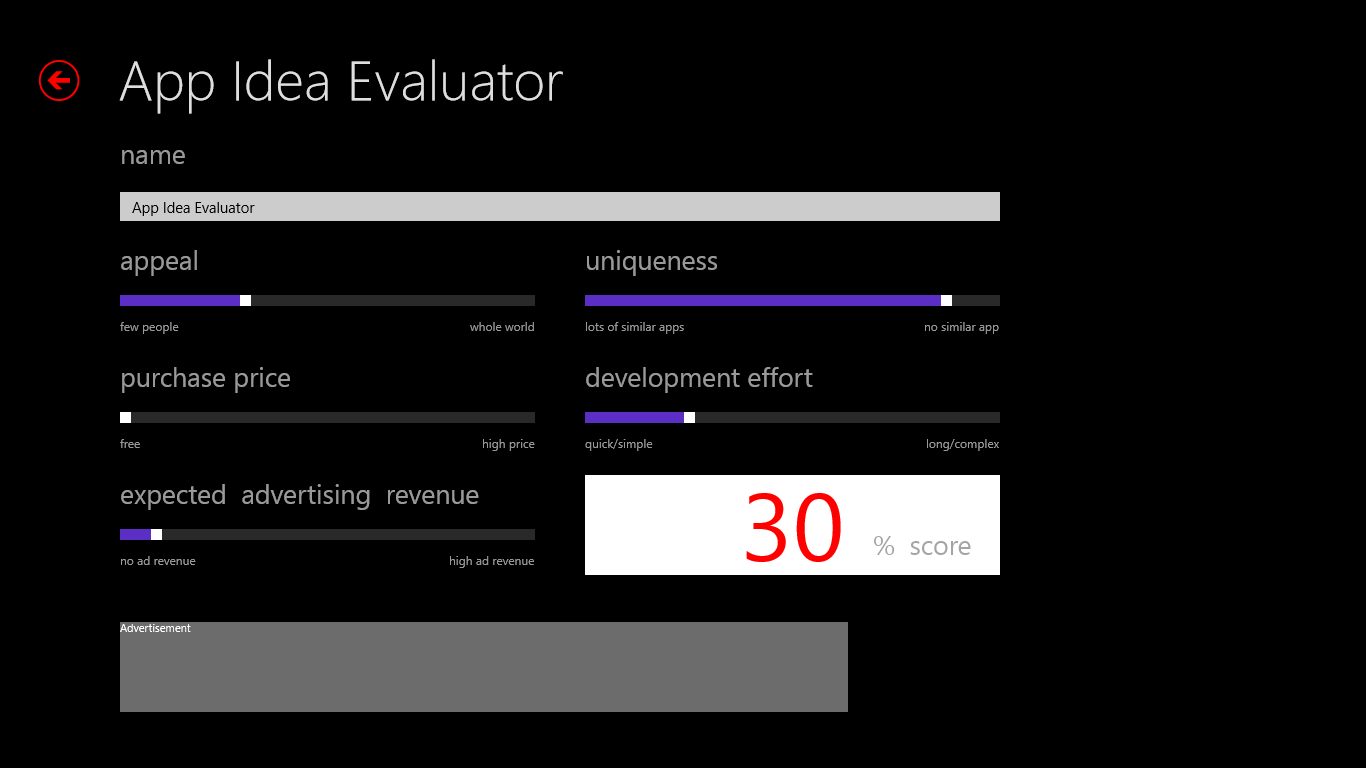
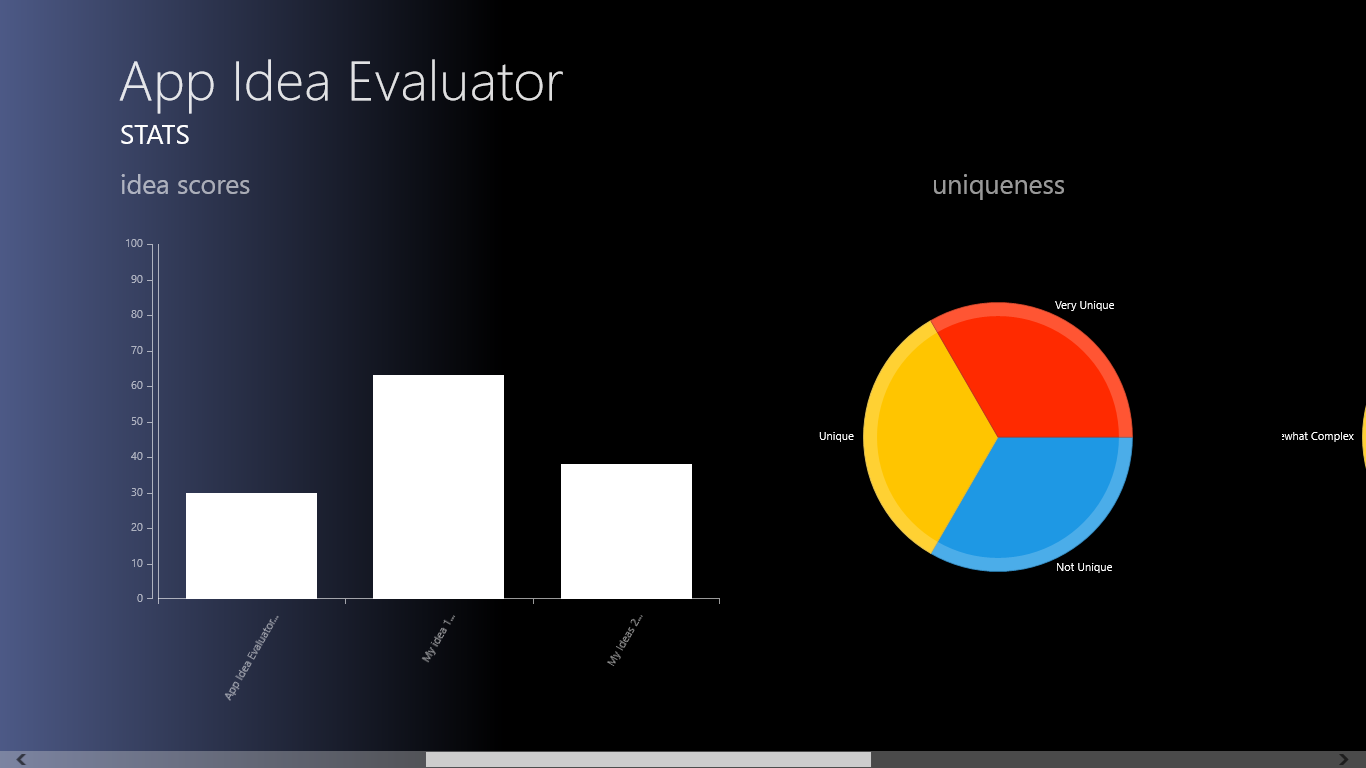
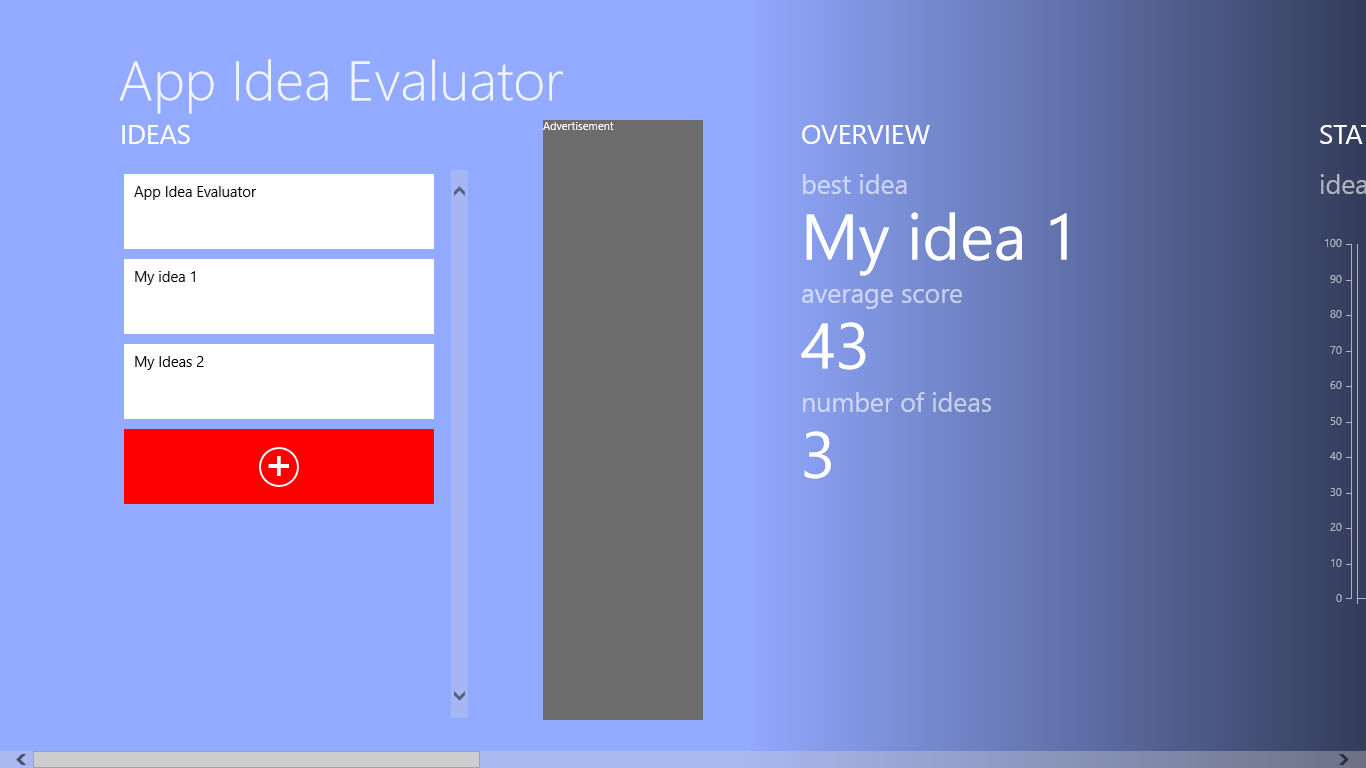
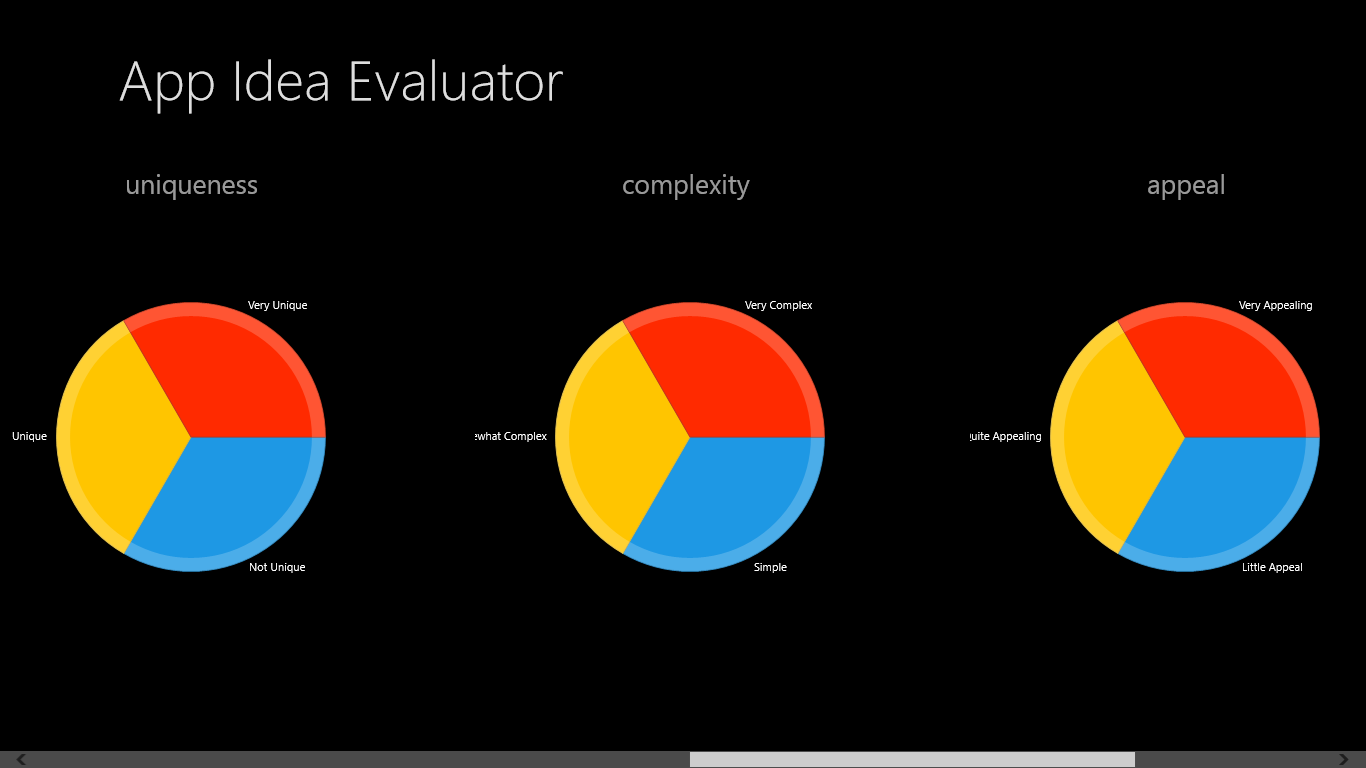
SHARE:
A common UI pattern is to have a list of things on screen and at the end of the list have a plus icon (or something) that triggers your “add new item” code.
For example, in the Weather app:
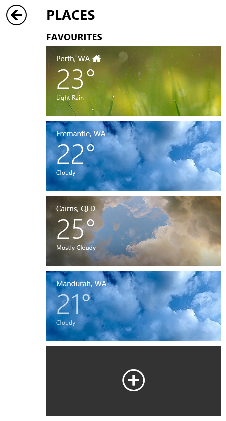
For example, say we want to display a list of friends in a XAML ListView and at the bottom of the list have a “+” that adds a new friend.
public class Friend
{
public string Name { get; set; }
}
The first step is to enable us to differentiate between what is an actual friend in the list and what is the “add new placeholder” item.
More...
SHARE:
Until xUnit officially supports* Windows store apps you can get xUnit working with your WinRT app by doing the following:
In Visual Studio 2012, go to Tools menu, Extensions and Updates; search for and install “xUnit.net runner for Visual Studio 2012”.

In Visual Studio 2012, go to Tools menu, Extensions and Updates; search for and install “xUnit Test Library Template”.

You may have to restart Visual Studio…
More...
SHARE:
[Writing this on the train home so may be a bit rushed – sorry :) ]
Install the Bits
- In Visual Studio 2012, go to Tools menu, Extensions and updates.
- Search for “SQLite for Windows Runtime” – install it.
- In your Windows Store app, install the NuGet package called “sqlite-net” – these are the LINQy wrappers over SQLite.
Use SQLite
Create an “entity” that you want to store in a table, e.g. Customer.
Create some plain properties, choose one to be your primary key, e.g.
[SQLite.PrimaryKey, SQLite.AutoIncrement]
public int Id { get; set; }
public string Name { get; set; }
Create a constant to be the filename of the SQLite db on disk:
private const string dbFileName = "data.dat";
More...
SHARE: