The Xbox Music API can be used by third party developers (i.e. you and me) to search for artists, songs, albums, etc and also get access to actually play songs.
There are two flavours at present: “unauthenticated” and “authenticated”.
Authenticated access allow playing of full songs and working with user playlists. Playlist changes will automatically roam to user’s other devices. The full access to play full songs requires that the user has an Xbox Music Pass.
Unauthenticated access doesn’t allow access to user playlists, and streaming of music is restrict to 30 second previews.
At present anyone can get unauthenticated access via the Xbox Music RESTful API on Azure Marketplace. Authenticated access is currently limited, you need to apply for the pilot program. I’ve applied for this, hopefully I’ll be accepted so I can understand this part better.
Getting Started with Unauthenticated Access
We need an access key to allow our apps to able to use the (unauthenticated) API. To do this follow these instructions to register and create an application in Azure Marketplace. Don’t worry about the code samples at the bottom of the post, there’s a client API we can use instead.
So now you should have an application registered (you might have to enter some web address in the redirect URI – I’m not sure what this is for at this point).
More...
SHARE:
In a previous article I wrote about creating server side SignalR timer events.
As part of my learning of SignalR I wanted to see how easy it would be to create a Universal Windows app consuming these server side events.
So first off I created a new blank Universal app:
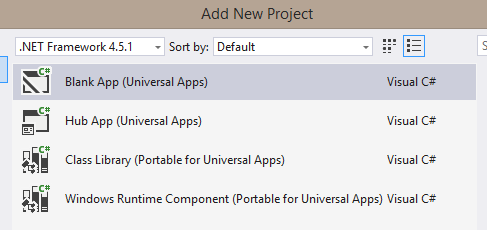
Next installed the SignalR NuGet package into both app projects: install-package Microsoft.AspNet.SignalR.Client
In the Windows 8.1 Store app project XAML I added a simple bound TextBlock that will display the server messages:
<Page
x:Class="UpTimeUni.MainPage"
xmlns="http://schemas.microsoft.com/winfx/2006/xaml/presentation"
xmlns:x="http://schemas.microsoft.com/winfx/2006/xaml"
xmlns:local="using:UpTimeUni"
xmlns:d="http://schemas.microsoft.com/expression/blend/2008"
xmlns:mc="http://schemas.openxmlformats.org/markup-compatibility/2006"
mc:Ignorable="d">
<Grid Background="{ThemeResource ApplicationPageBackgroundThemeBrush}">
<Viewbox>
<TextBlock Text="{Binding Uptime}">please wait...</TextBlock>
</Viewbox>
</Grid>
</Page>
I also added similar XAML in the Windows Phone 8.1 main page.
More...
SHARE: