Installing
Download and install VS 2010 RC (phone tools below don't currently work with RTM ver of VS 2010):
http://www.microsoft.com/downloads/details.aspx?FamilyID=301c97f3-aecf-42ca-966a-b8d7304f40b0&displaylang=en
Download and install vs 2010 express for windows phone ctp:
http://www.microsoft.com/express/Downloads/#2010-Visual-Phone
Developing
Open VS 2010 RC
New --> Project
Double Click Enable Windows Azure Tools and follow instructions to install Azure tools ( once install starts you will have to quit VS2010)
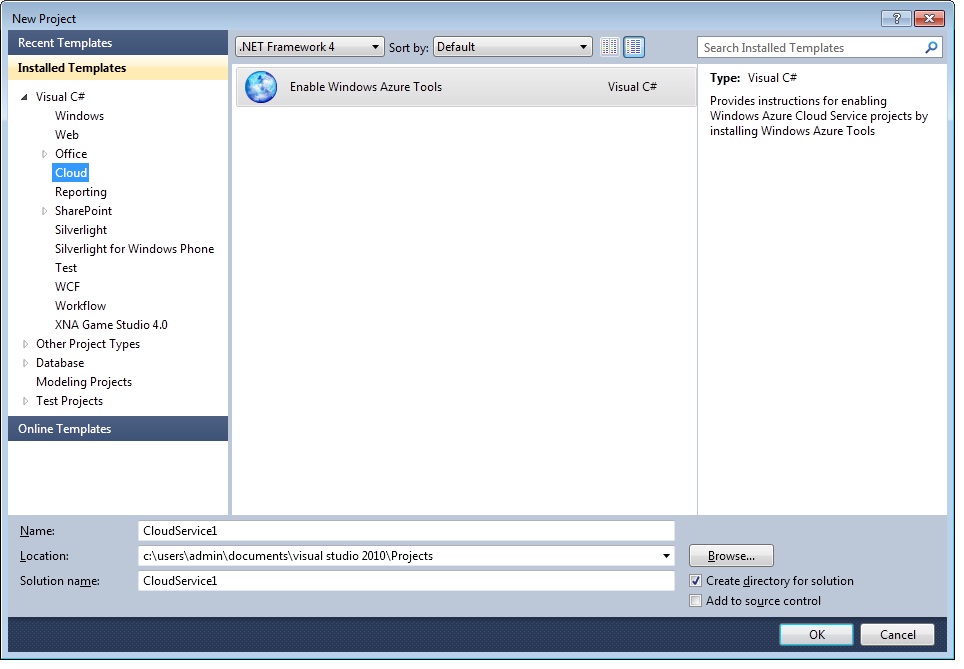
Reopen VS2010
Create new proj Cloud --> Windows Azure Cloud Service
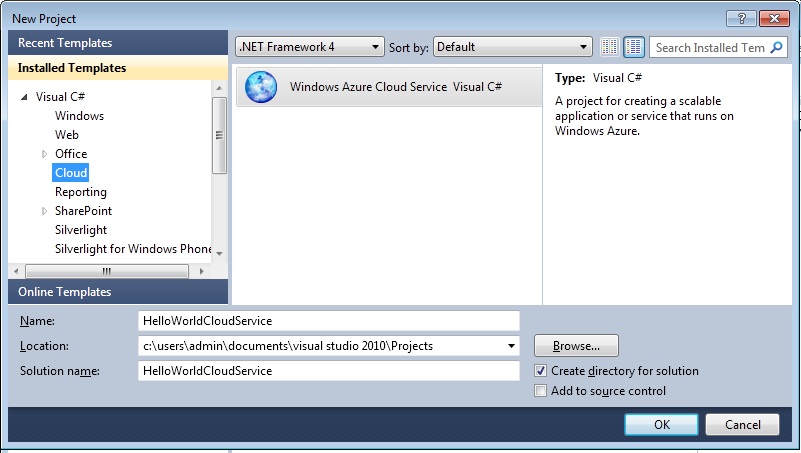
Add WCF Service Web Role
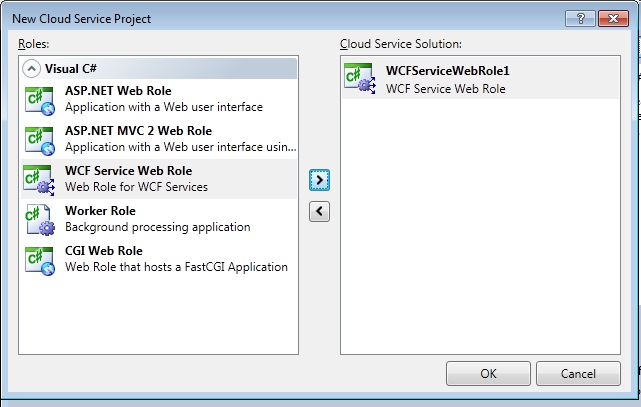
R click Service1 Refactor --> Rename to HelloWorldService
R Click definition for Iservice1 Refactor --> Rename to IHelloWorldService
Change interface and service class to:
using System;
using System.Collections.Generic;
using System.Linq;
using System.Runtime.Serialization;
using System.ServiceModel;
using System.ServiceModel.Web;
using System.Text;
namespace WCFServiceWebRole1
{
// NOTE: You can use the "Rename" command on the "Refactor" menu to change the interface name "IService1" in both code and config file together.
[ServiceContract]
public interface IHelloWorldService
{
[OperationContract]
string SayHello(string name);
}
}
using System;
using System.Collections.Generic;
using System.Linq;
using System.Runtime.Serialization;
using System.ServiceModel;
using System.ServiceModel.Web;
using System.Text;
namespace WCFServiceWebRole1
{
// NOTE: You can use the "Rename" command on the "Refactor" menu to change the class name "Service1" in code, svc and config file together.
public class HelloWorldService : IHelloWorldService
{
public string SayHello(string name)
{
return String.Format("Hello {0}.", name);
}
}
}
Add a Windows Phone Application project to the solution.
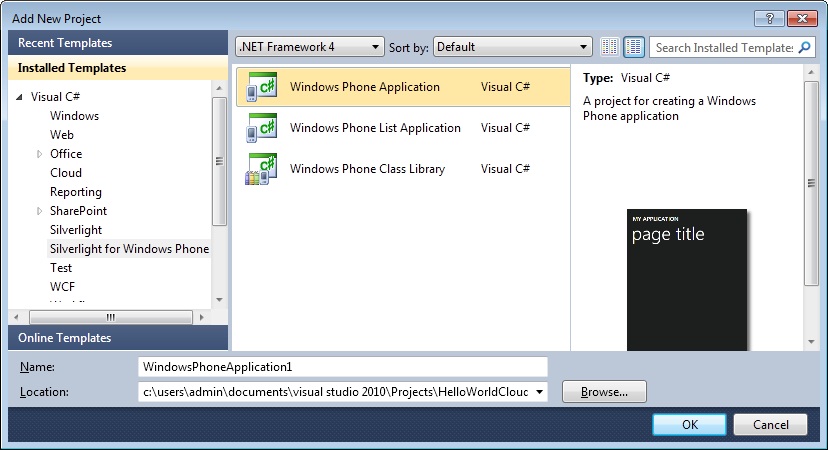
Create a user interface that looks similar to this (notice how the UI elements are pre-styled to the Win 7 phone look and feel codename 'Metro':
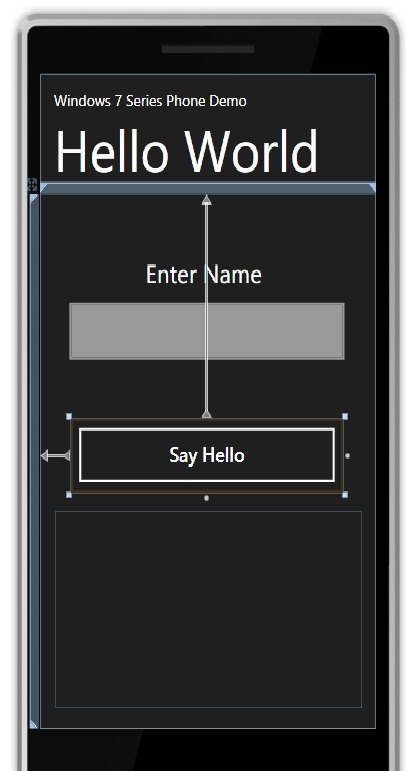
Here's where it gets a bit messy. VS2010 RC phone app project doesn't have an Add Service Reference, so: Save All, then r click Service1.svc --> Preview In Browser, then copy the URL - leave IE open
Open VS 2010 Express, open the solution (there might be some errors, but click ok to them), when the solution opens, add service reference to the Windows Mobile application and paste the URL into the add service box and click ok. Save all and close VS 2010 Express.
Go back to VS 2010 RC and click reload solution if you get prompted.
Now we can double click our button to go to the code behind and type:
private void button1_Click(object sender, RoutedEventArgs e)
{
ServiceReference1.HelloWorldServiceClient proxy = new ServiceReference1.HelloWorldServiceClient();
// declare callback as statement lambda
proxy.SayHelloCompleted += (s2, e2) =>
{
txtGreeting.Text = e2.Result;
};
// call 'Azure' service
proxy.SayHelloAsync(txtName.Text);
}
Now hit f5 and wait for the Windows Phone Emulator to start (it may take a little time...) then if u click on the button a keyboard will pop up:
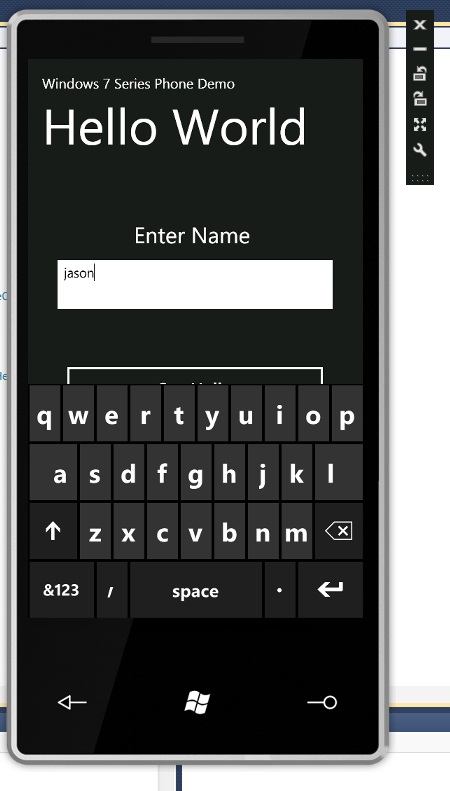
Type you name then click the Say Hello button, you should then see the "Hello ...." result displayed that was returned from the Azure service:
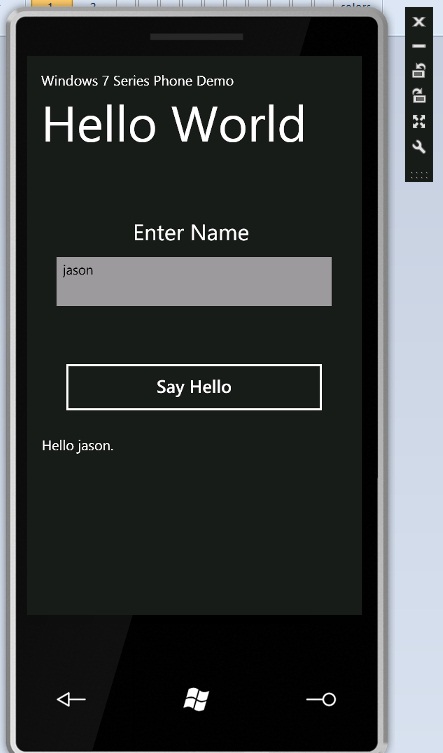
It's pretty amazing that a sole developer can now create a worldwide Win 7 phone app which connects to scalable set of services in Azure all from within VS2010.
SHARE: