Microsoft Flow allows the creation of serverless cloud workflows. It is similar to services such as If This Then That and has more of a business focus. It allows custom Flows to integrate with Azure services such as blob storage, the calling of arbitrary HTTP services, in addition to a whole host of services such as Facebook, Dropbox, OneDrive, etc.
In addition to executing in the cloud, Flows can create push notification to the Flow app on iOS and Android.
Once installed, the Flow app can be used to design/edit Flows, view Flow activity/recent executions, and initiate the execution of flows via “buttons” as shown in the following screenshot.
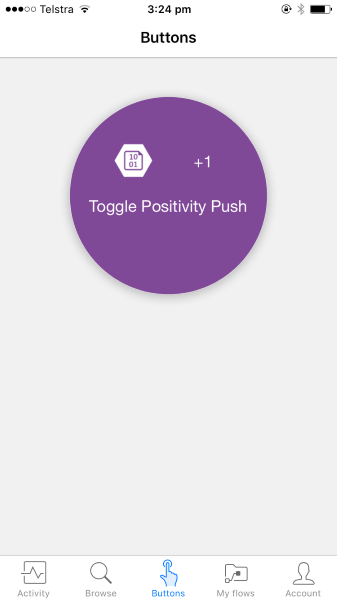
Tapping this software button will trigger the Flow in the cloud.
Example Scenario
To see buttons and push notification in action, imagine a scenario where sometimes you want cheering up with regular messages of positivity.
In this scenario, when enabled, you’ll get a push notification on your phone every 15 minutes with a random positive phase such as “Don't worry, be happy :)”.
To accomplish this two separate (but related) Flows can be created. The first Flow uses a button in the phone Flow app to toggle wether the “positivity pushes” will be sent. The second Flow is triggered automatically every 15 minutes and if enabled, sends a push notification.
Creating the Toggle Positivity Push Flow
This Flow will enable/disable the push notifications. To do this, a manual button trigger will be added to the Flow that will be pushed on the phone. To hold the enabled/disabled state, we can use the content of a blob in Azure blob storage. When triggered, the Flow will retrieve the content of the blob which can be the string “enabled” or “disabled”.
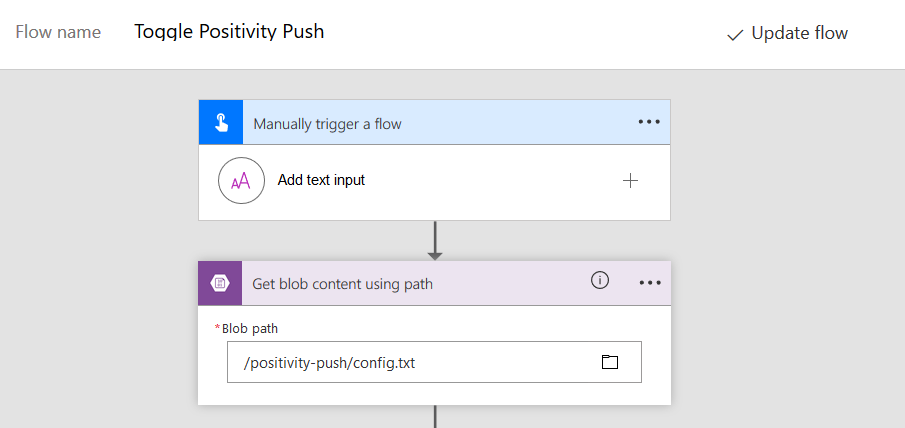
Once the blob content has been retrieved, its content can be examined in a If condition. If the content of the blob is currently “enabled” it will be updated to “disabled” and vice versa. Finally we’ll send a push notification to confirm the state.
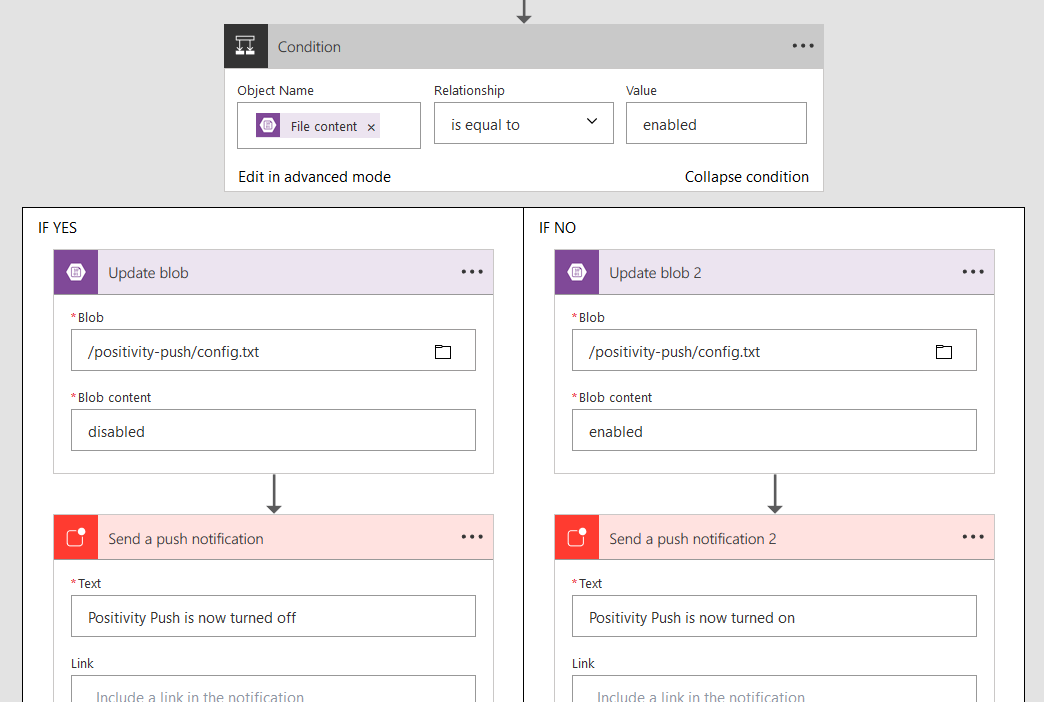
Pressing the button in the app a couple of times results in the expected push notifications:
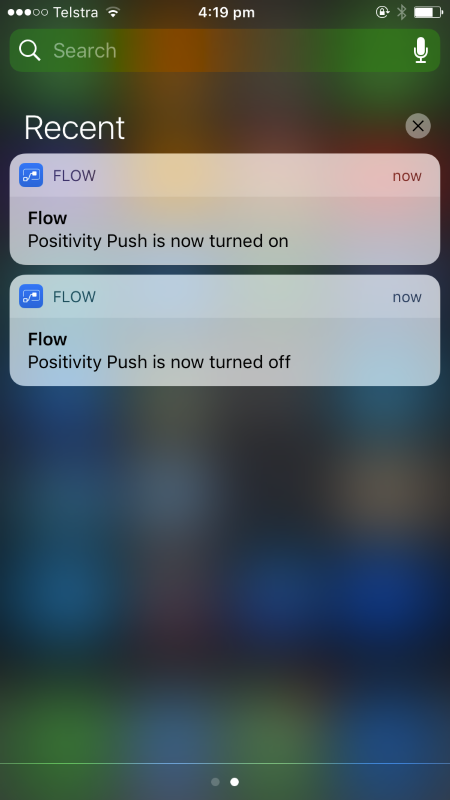
The blob content also gets toggled as expected:
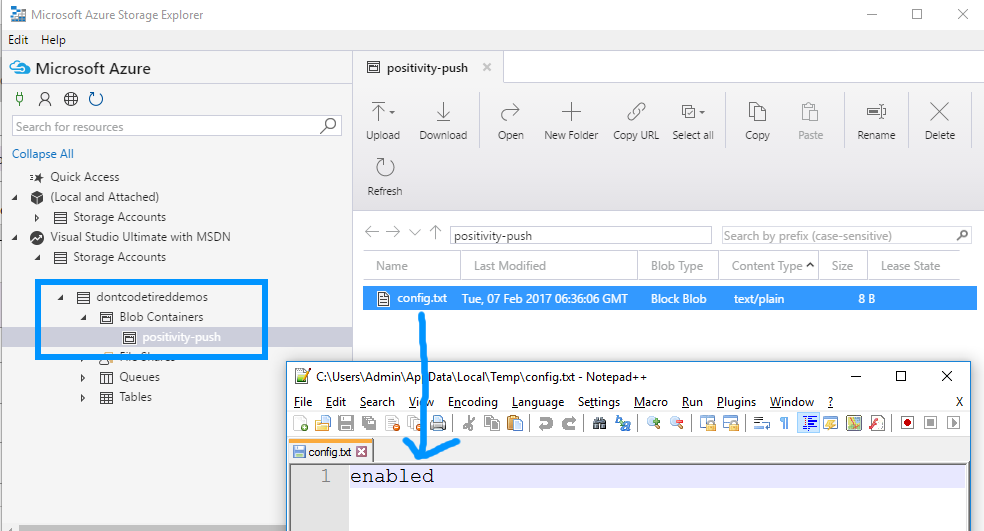
In part 2 of this series we’ll start the process of creating another Flow to actually send the random positivity phrases to the phone.
SHARE: